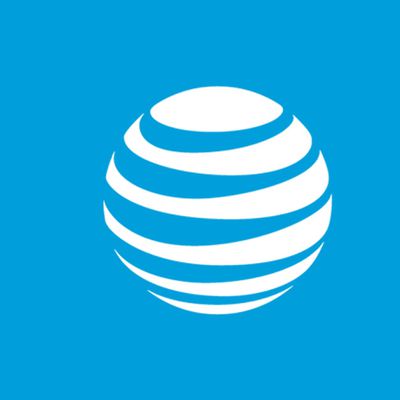There are tons of hidden features and shortcuts for Macs that Apple has built into macOS over the years, ranging from shortcuts to keyboard commands to other little hacks to make Mac usage just a bit simpler. In our latest YouTube video, we highlighted several of these tips and tricks, and some of them might just be new to you.
- Transfer Files Fast - If you hold down "T" when your Mac is booting up, you can enter Target Disk Mode. In this mode, use a Thunderbolt 3 cable to transfer large files at fast speeds between two Macs.
- Paste With Style Matching - When pasting something, if you use Option-Shift-Command-V instead of just Command-V, you can transform the pasted content into the style of the content that already exists in a document. If you have a block of text that's bold, for example, and then want to paste in text from the web and make it bolded too, you can use this keyboard shortcut.
- Turn a Website Into a Dock App - You can add any website to your dock by dragging the URL bar over to the bottom section of the dock that houses open and recently used apps. Adding a website to the dock makes it quicker to open because you can click from that spot alongside all your apps.
- Quick Print Shortcut - If you go to the Printers and Scanners section of System Preferences and drag the icon for your favorite printer to your desktop, you can then drag and drop files onto the printer icon to print them automatically.
- Screen Sharing in Messages - In a Messages conversation with someone, click on the "Details" link and then click on the icon that looks like two screens together to initiate screen sharing with the person who you're talking to. This is super handy for troubleshooting problems for less tech savvy family members from afar, provided you can get them to click the screen sharing option.
- Preview Files From the Dock - In the Downloads or Documents folder on the Dock, hover your mouse over a file and then press the space bar to see a preview. This also works for selected files in Finder.
- See Where Files are Stored - If you have a Downloads or Documents folder on your dock, you can hold Command and click on a folder or file to display its location in Finder.
- Move Files Quickly - To move files from one location to another using keyboard shortcuts, just use Command-C to copy the files you want to move and then Option-Command-V to move those files to a new spot.
Know of other useful Mac tips and tricks that we didn't cover here? Let us know in the comments and we might highlight them in a future video.