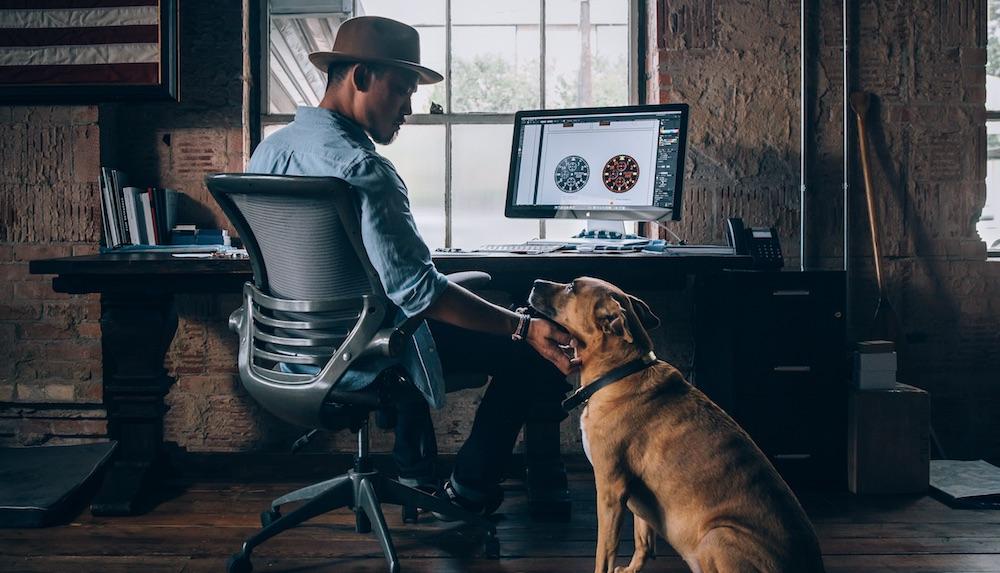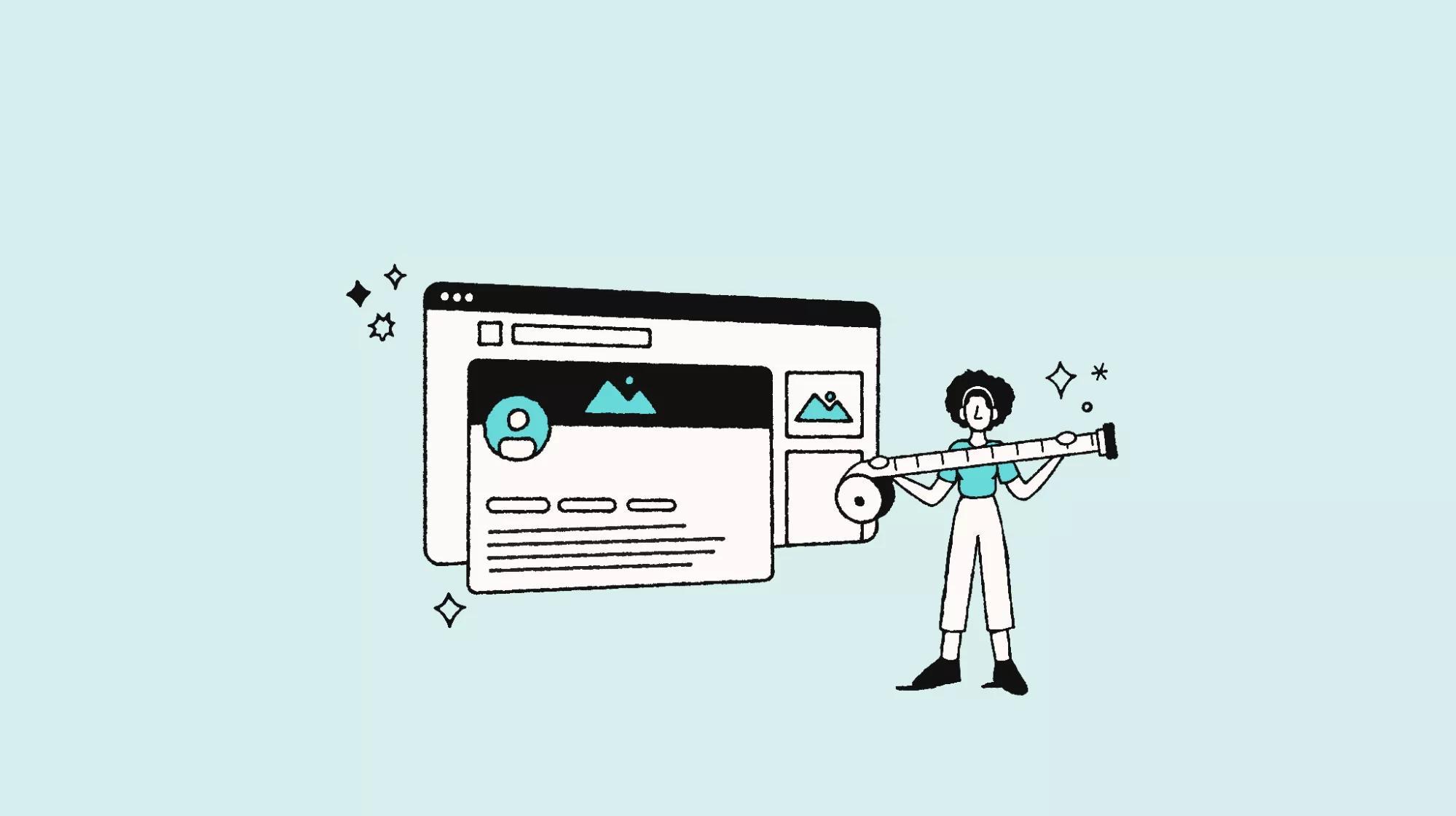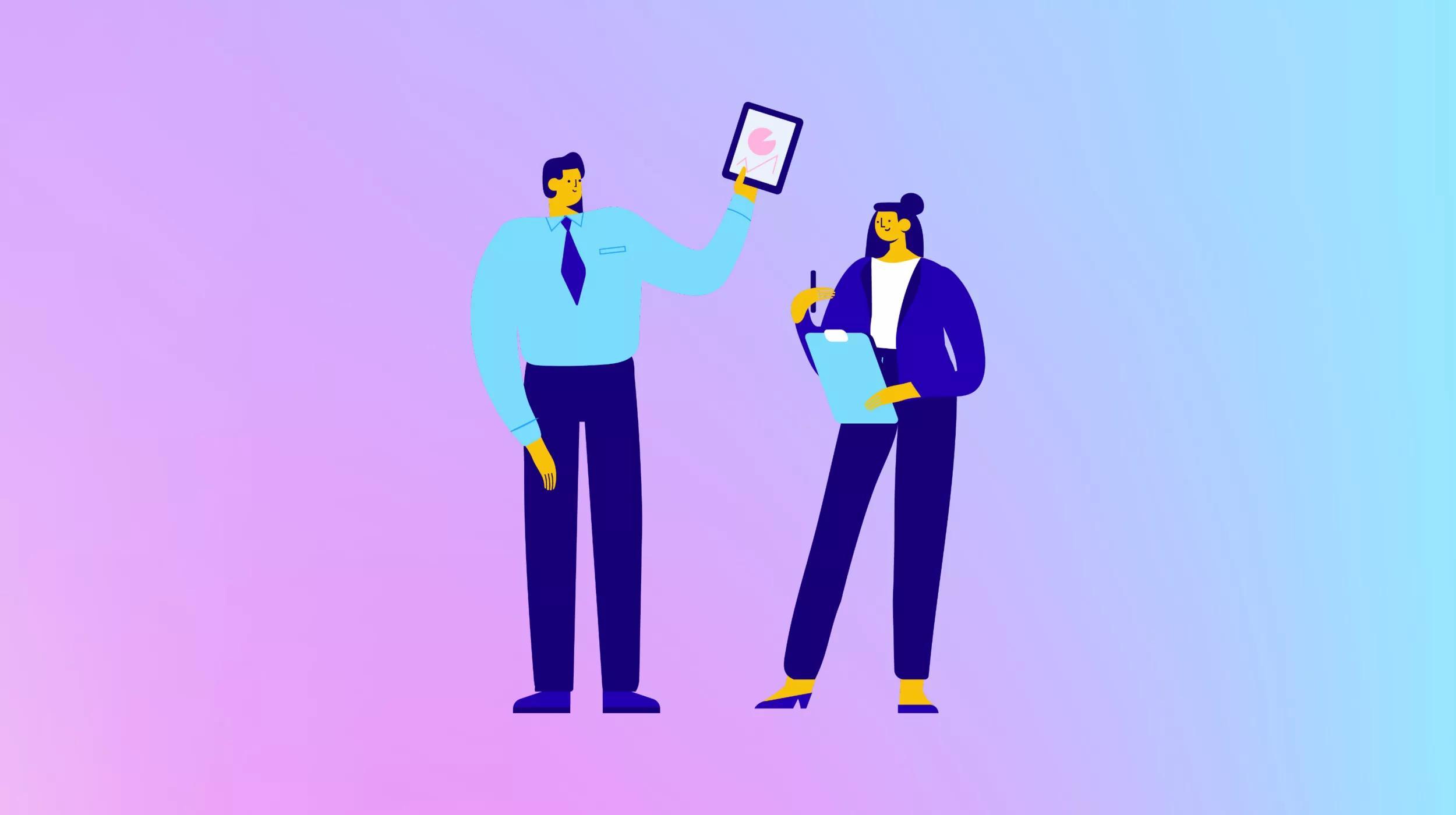WordPress 5.0 was released today, and with it came a large number of changes. The most notable change was the addition of the new block-based editor experience, commonly referred to by its project name "Gutenberg." This is a far-reaching change that affects many parts of the WordPress environment, since it fundamentally alters the way pages are created.
How might the WordPress 5.0 release affect your existing site?
The good news is that it should not affect your published content. We tested over 100 sites, each time taking an existing WordPress site and updating it to WordPress 5.0. The live pages and posts remained the same.
Here is an example page, showing screenshots before and after updating:
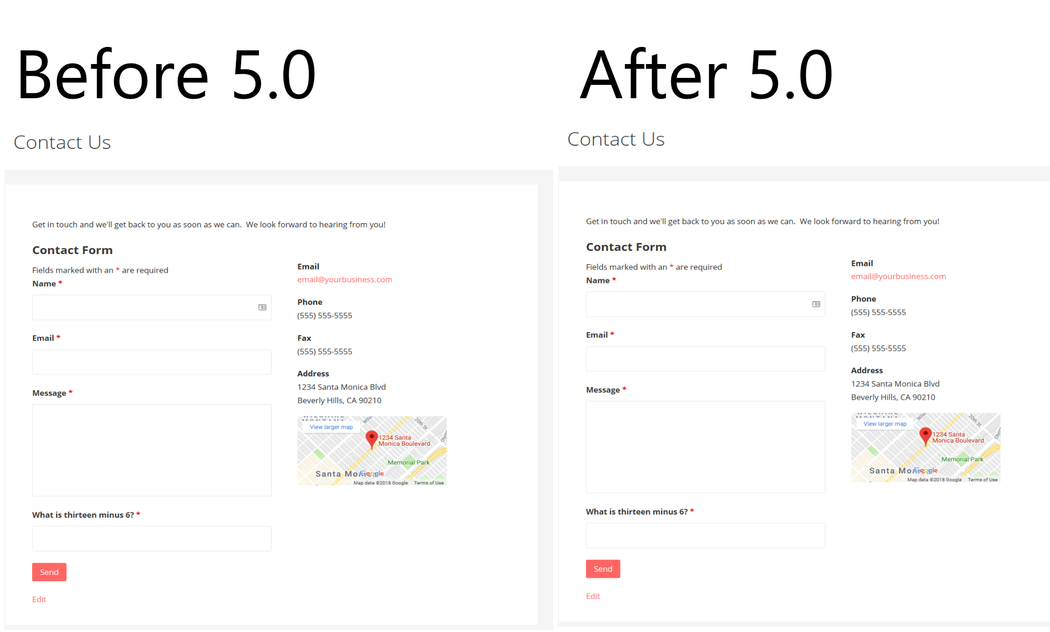
Pages and posts created prior to the new editor will have their content stored in a Classic block. You can identify a Classic block by the "Classic" heading:

You can convert the Classic block to multiple blocks. Click the 3 dots to expand the block menu and choose Convert to Blocks:
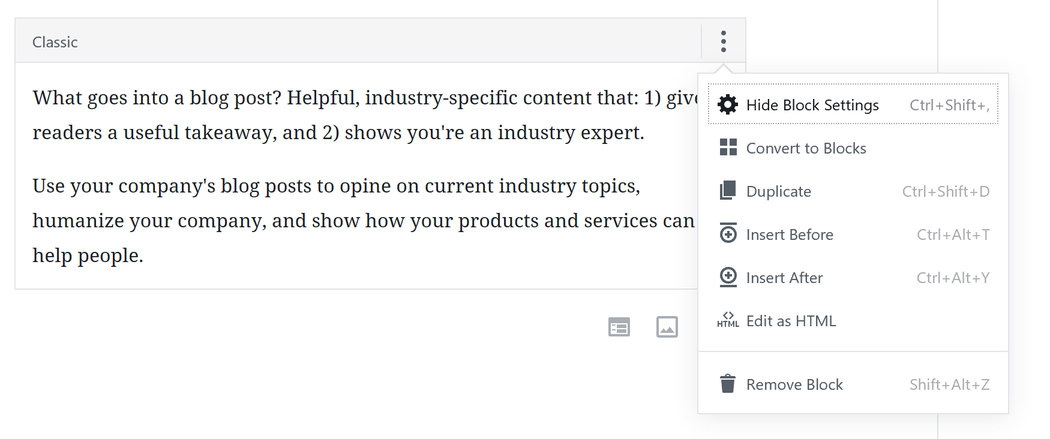
What if you're using a page builder plugin?
Some WordPress page builders, like Beaver Builder, are already set for Gutenberg. You shouldn't have any issues there. But not all page builders are WordPress 5.0 ready. Check with the plugin developer for information on their WordPress 5.0/Gutenberg compatibility.
What if your pages appear broken after updating to WordPress 5.0?
Problems may occur with any major WordPress release. This is typically caused by plugins or themes that are not compatible with the latest version. If problems arise, first make sure to update all plugins and themes you are using.
If everything is up-to-date and it still looks like your site, plugins or themes aren’t ready for Gutenberg, the Classic Editor plugin might help.
Gutenberg + the Classic Editor plugin
Are you having editor issues with the new WordPress 5.0 release? In this article we'll cover the following items that can help you get back on track:
- What is the Classic Editor plugin?
- How does the Classic Editor interact with Gutenberg?
- How do I install the Classic Editor plugin?
- How to I activate the Classic Editor plugin?
- The Classic Editor and the Dashboard
Related: What WordPress 5.0 means for businesses
What is the Classic Editor plugin?
The Classic Editor plugin restores the "classic" editing experience that WordPress had up until the WordPress 5.0 release today.
Themes, plugins and other WordPress functions that rely on this earlier editor functionality might have issues if they haven't been updated or tested with WordPress 5.0.
The Classic Editor supports that legacy functionality within WordPress. If you're a WordPress author, the Classic Editor lets you stay in the "classic" editing experience until you're ready to dive into Gutenberg's block-based publishing experience.
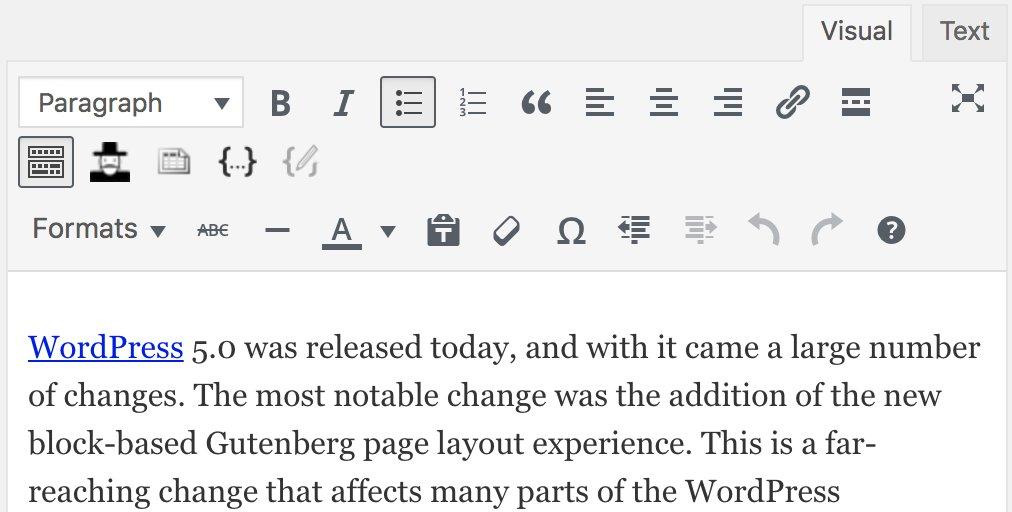
Above: Screenshot of the classic editor
How does the Classic Editor interact with Gutenberg?
When the Classic Editor plugin is installed and activated, it supersedes the block-based Gutenberg editing and page building experience.
In other words, the Classic Editor disables the Gutenberg functionality.
Although the Gutenberg functionality is disabled when the Classic Editor plugin is active, it can be easily enabled at a future date through the plugin's settings.
How do I install the Classic Editor plugin?
If you're having issues with your site and want to install the Classic Editor plugin, log into your WordPress site as an administrator and click on Plugins > Add Plugin in the WordPress dashboard. Then, search for the "Classic Editor" plugin from the WordPress repository.
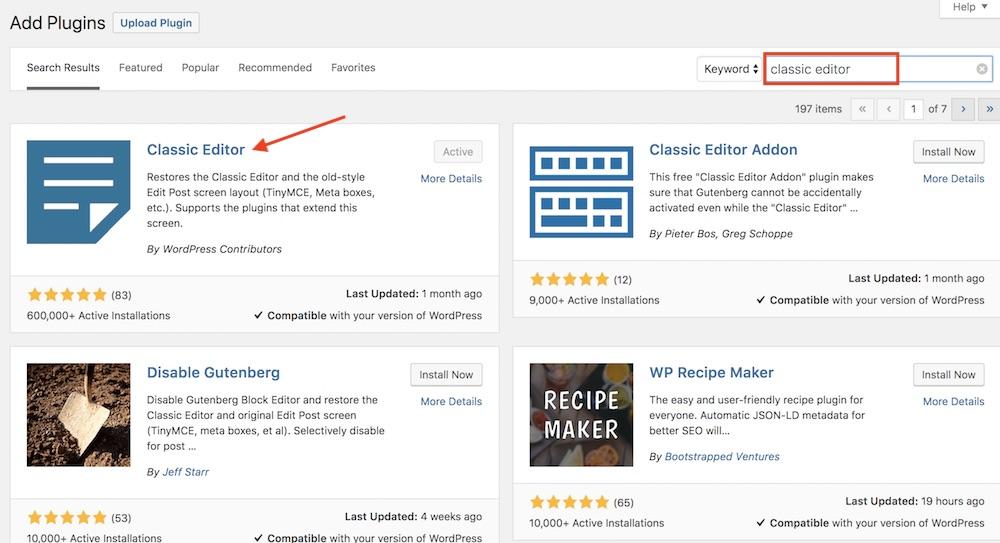
Above: Screenshot of the plugin search results page
How do I activate the Classic Editor plugin?
Once the plugin is installed, click Activate next to the plugin in the dashboard.
The Classic Editor in the GoDaddy Managed WordPress Dashboard
If you are on GoDaddy Managed WordPress, we've made this process even easier. The GoDaddy Managed WordPress 5.0 dashboard displays a button that will do a one-click installation of the Classic Editor plugin for you.
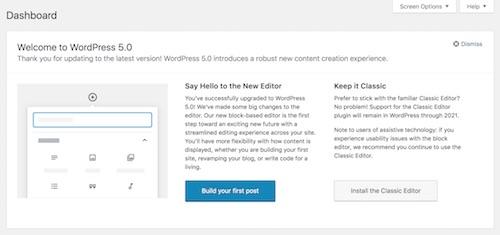
Above: A portion of the WordPress 5.0 dashboard
You can always keep it Classic
If you’re not sure your site is ready for the WordPress 5.0 release — Gutenberg (or if Gutenberg broke your site) — installing and activating the Classic Editor is the recommended approach to getting back up and running.
(That said, after you’ve done some testing and the dust has settled a bit, you might find yourself wanting to dive back in and try Gutenberg. You can learn more about Gutenberg's capabilities here.)
If you need assistance installing and activating the Classic Editor on your site, our WP Premium Support team can help. They'll provide troubleshooting after the installation and even handle CSS tweaks, if needed.
Related: Gutenberg + WordPress from a marketer's point of view