Which graphics settings should I always disable?
These performance-intensive settings have little visual impact.

Cranking up your graphics settings might sound like a great idea, but knowing which ones to strategically lower or switch off without losing too much fidelity can absolutely save your hardware. Plenty of graphic settings come with a huge impact on your frame rate, while offering minimal visual improvements, so it's important to axe some if your system feels like it's chugging along.
Which graphics settings should I turn off/down?
1. Shadows and lighting
2. Motion blur
3. Chromatic aberration
4. Depth of field
5. Reflections
6. Anti-aliasing
Below, I've come up with a few settings for you to consider turning off/down, especially if you're running older hardware and are unable to get the benefit of Nvidia's DLSS or AMD's FSR scaling tech. If you can utilise them, I recommend you do. But if you're in dire need of an fps boost, these are the graphics options that will give you the biggest improvement to your frame rate without forcing you to wade through potato graphics.
Graphics options and their respective impact can vary greatly from game to game. If you're wondering how to get the best performance from a specific game, check out our performance analysis for major game launches. But generally, if you want a good balance of detail versus performance, these are the settings to focus on.
Shadows & lighting

Shadow and lighting effects can be surprisingly performance-intensive. How much turning them down will affect the overall image quality will depend heavily on how well the devs have optimised shadows and lighting for their game.
On complex shadows such as that of foliage, lower shadow settings can make things look super pixelated as in Naraka Bladepoint, and low lighting effects can make a game look flat and cartoon-like as in Days Gone. General advice is not to turn shadows and lighting off, but if your frame rate is struggling they're definitely best left on low or medium.
When it comes to ray-traced effects and dynamic lighting such as dynamic global illumination, however, it's best to switch these off if you want to save your performance.
Motion blur

Motion blur has occasionally been used to good effect, such as in racing games, but for the most part it's a setting that most people actually dislike.
The biggest gaming news, reviews and hardware deals
Keep up to date with the most important stories and the best deals, as picked by the PC Gamer team.
And you're right to hate motion blur. Especially in fast-paced games like first-person shooters, it's one to avoid.
Chromatic aberration

Chromatic aberration gives in-game objects a red-blue hue effect at their edges. It makes things look a little ethereal, giving games a touch of fantasy. It's often used in scenes where the character is under the influence of psychotropics, for example. Graphics-wise it can not only be distracting, it's essentially mimicking a crap lens that makes things blurred and harder to see.
Why would you want that? It's no wonder our Jacob hates chromatic aberration so much.
Depth of field
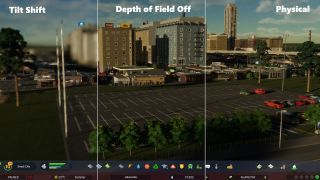
In games, depth of field generally refers to the effect of blurring things in the background. Like motion blur it creates a film-like quality—something that doesn't always look great in the first place.
Definitely one to tweak depending on personal preference and what game you're playing.
Mirror effects / dynamic reflections / SSR

Any settings that cause objects to be reflected in pools of water and other shiny surfaces are going to do a number on your GPU. Your decision to turn them off depends on the game you're playing, and what matters to you in terms of image quality.
In slower, RPG settings, it might be important for you to In fast paced games, leaving reflections on is unnecessary and incredibly performance-intensive. In Naraka Bladepoint, for example, switching SSR off gave us a not-insubstantial 25% performance boost.
Anti-aliasing

Anti-aliasing settings reduce the jagged edges on in-game models making lines much more crisp. Generally you can avoid Supersample anti-aliasing (SSAA)—especially if you're already benefiting from DLSS or FSR—as it's super demanding. Multisample anti-aliasing (MSAA) is a nice medium, and lowering it to 4x or 2x will help you get a performance boost.
I'd choose MSAA over Temporal Anti-aliasing (TAA or TXAA), though, as it's much less demanding and isn't as prone to flickering and artifacting.
In Naraka Bladepoint we saw a 41% boost in frame rates from turning off anti-aliasing, but you'll need to find a balance between performance and fidelity depending on the game.

Screw sports, Katie would rather watch Intel, AMD and Nvidia go at it. Having been obsessed with computers and graphics for three long decades, she took Game Art and Design up to Masters level at uni, and has been demystifying tech and science—rather sarcastically—for three years since. She can be found admiring AI advancements, scrambling for scintillating Raspberry Pi projects, preaching cybersecurity awareness, sighing over semiconductors, and gawping at the latest GPU upgrades. She's been heading the PCG Steam Deck content hike, while waiting patiently for her chance to upload her consciousness into the cloud.
Most Popular



