
In every version of iOS, Apple adds new Accessibility features and improves others, and iOS 14 is no exception. The Magnifier tool, designed by those with visual issues who need assistance, has new capabilities in iOS 14.
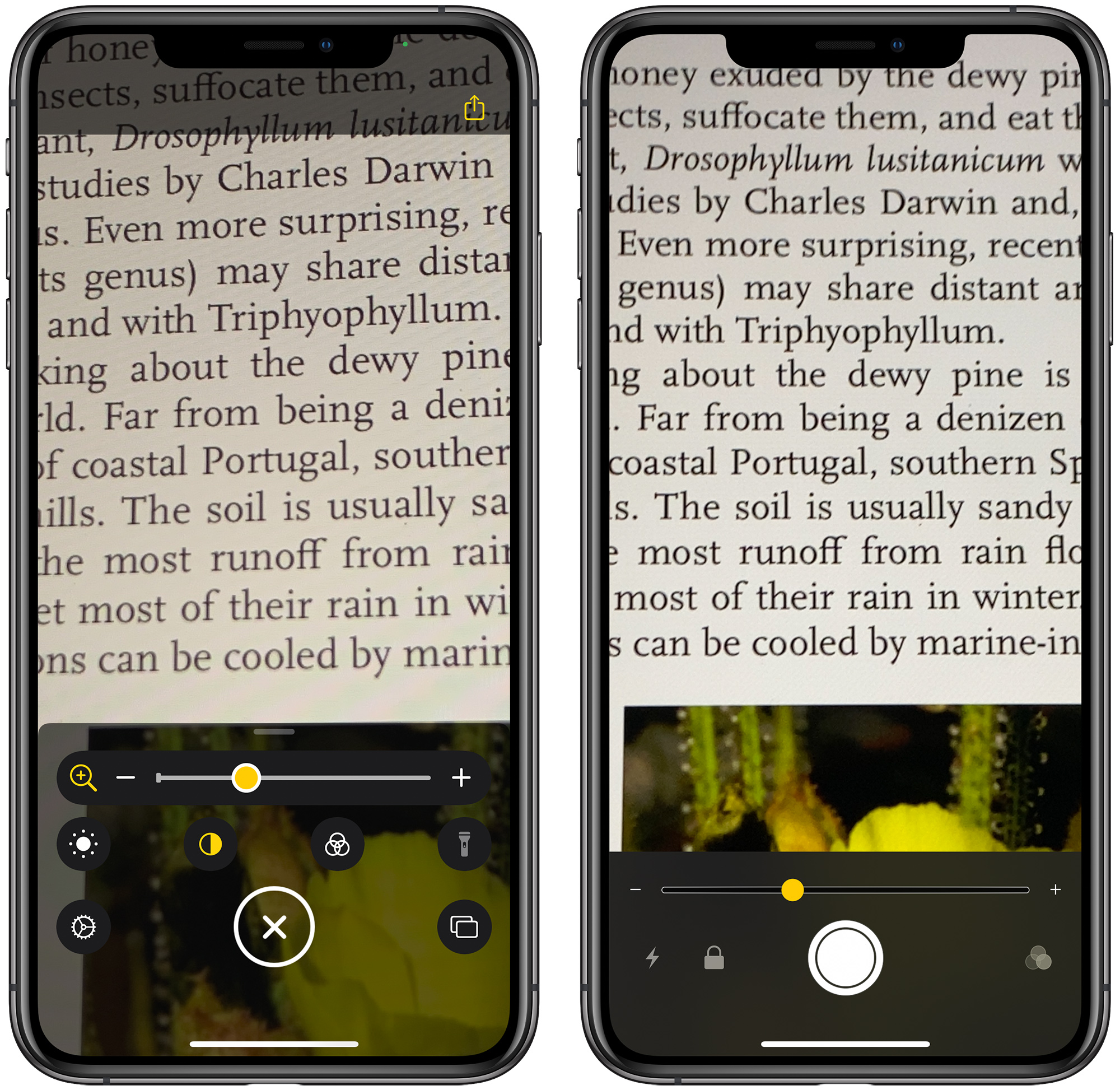
iOS 14 Magnifier interface on left, iOS 13 Magnifier interface on right
Updated Interface
The app features an updated interface that makes controls more readily available and offers clarity on what each tool does. There are options for adjusting brightness and contrast, or adding a filter to change what's being magnified to a color that's easier for an individual to see.

All of the controls can be rearranged to best meet a user's needs, and the filter options can be customized so you can set the one that you need and toggle it on with a tap.
In a dark area, the flashlight can be toggled on with a tap, and the magnification level can be easily controlled with a slider bar. Many of these features were available in the prior version of the app, but multi-shot, an option for capturing more than one photo at once, is new.
Multi-Shot
With a new multi-shot option, Magnifier users can take multiple photos at one time, capturing something like different pages of a menu, and then review them all at once, rather than having to take single shots that need to be reviewed one by one.
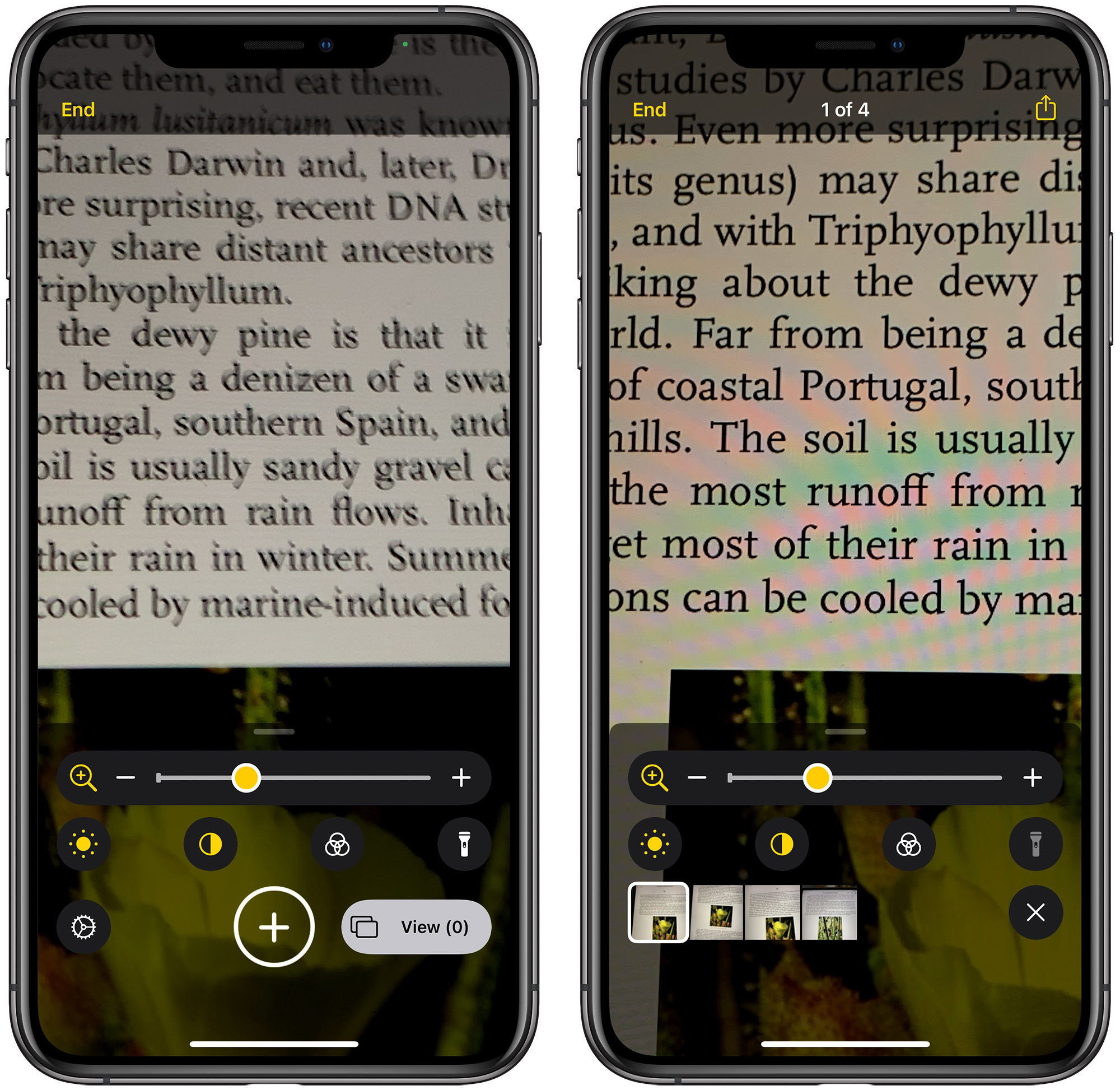
Adding Magnifier to Home Screen
For frequent Magnifier users, an app icon to activate the Magnifier function can be added to the Home Screen by accessing the App Library, searching for Magnifier, and then dragging it over to one of the app pages or long pressing and choosing "Add to Home Screen." The feature can continue to be accessed with a triple tap on the side button as well.
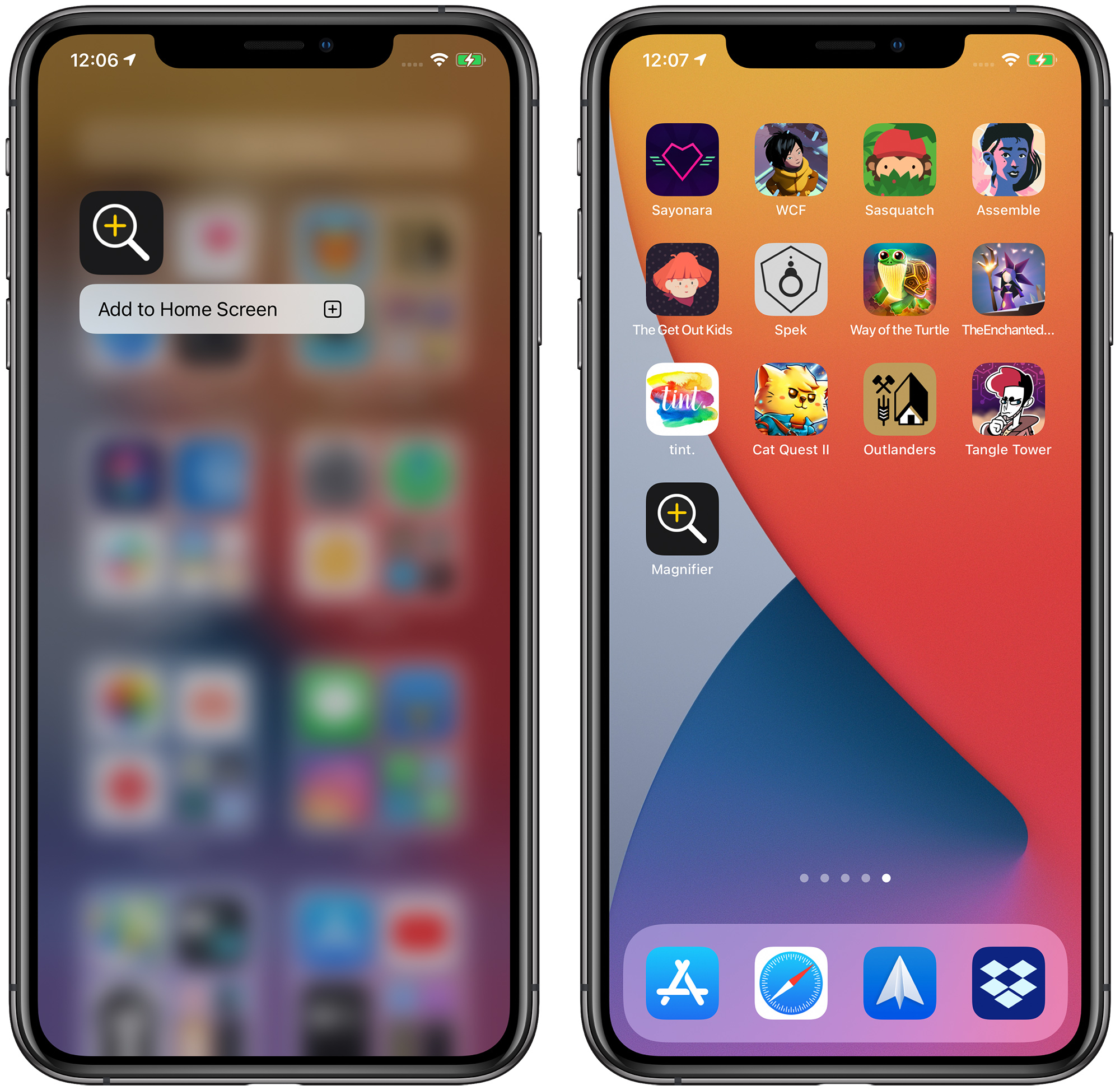
To find Magnifier in App Library, make sure it's turned on by opening up Settings, tapping on Accessibility, choosing Magnifier, and then toggling it to the on position.
More Accessibility Info
The changes to the Magnifier app are small but significant, making the app customizable for each user and streamlining the use process. Apple also added several useful new Accessibility features to iOS 14, such as Back Tap for manually activating some iPhone features and Sound Recognition for recognizing sounds like water running, sirens, alarms, and more. Additional detail on the new Accessibility features can be found in our iOS 14 roundup.
Article Link: Magnifier in iOS 14 Gets Overhauled UI and New Features, Can Be Added to Home Screen
- Article Link
- https://www.macrumors.com/guide/magnifier-ios/
Last edited:


