Choose Document Menu > Watermark > Watermark by PDF ![]()
 |
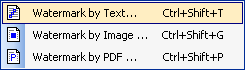 |
or click Watermark Button ![]() in the Document Toolbar, select Watermark by PDF
in the Document Toolbar, select Watermark by PDF ![]() .
.
 |
PDFill | Overview | First | Previous | Next | Last
PDF Document Management 12: Add PDF Watermark by PDF Page
This PDF overlay function adds a PDF watermark using a PDF Page that appears behind or over the existing PDF document content when a document is displayed or printed.
There are property options for PDF Page, Position and PDF Action. You can specify the page or range of pages on which each watermark appears.
Batch (DOS) Command Support: You can start a batch job in Windows by issuing the execution command directly from the MS-DOS command prompt window without opening the PDFill GUI.
Here are the steps on how to add a PDF Watermark by PDF or Change the Properties for Watermark by PDF:
Choose Document Menu > Watermark > Watermark by PDF
or click Watermark Button
in the Document Toolbar, select Watermark by PDF
.
Here is the dialog of Watermark by PDF Page's Properties:
Here is the list of the properties:
Watermark by PDF Page Click the button to show Watermark by PDF Page Preview Page Use the Preview Page option to see different pages of the PDF PDF Page Properties: Select Select the a PDF file as the watermark Open it Display the PDF Page in the default viewer Original Width/Height The size of the selected PDF Page Page Number The selected page number Scale Width The percentage of actual PDF Page width inside PDF to the original PDF Page width Scale Height The percentage of actual PDF Page height inside PDF to the original PDF Page height Lock aspect ratio Keep the ratio of the scale width to the scale height Position Properties: Scale to Page Click this option to decide the font size automatically Rotate
The rotation degree from 3 clock relative to the Text Box center
Vertical Distance The vertical distance from Top, Center and Bottom Horizontal Distance The horizontal distance from Left, Center and Right Pages Not Shown Enter the pages that watermark is not shown. For example: 1, 6, 3-7, even, odd.
Order It will show on the Foreground or Background of the PDF document
Frame Line (pt) The thickness of the frame line around the inserted PDF Page. Line Color The color for the frame line. Line Dashed There are 8 Dashed Styles: Solid, Round Dot, Square Dot, Dash, Dash Dot, Long Dash, Long Dash Dot, Long Dash Dot Dot Fill Color The background filling color inside the frame. Action: Add Link, Submit, JavaScript and more ...
See PDF Actions.
Batch (DOS) Command Support:
You can start a batch job in Windows by issuing the execution command directly from the MS-DOS command prompt window without opening the PDFill GUI.
(It is only available for the registered user of PDFill PDF Editor)
"C:\Program Files\PlotSoft\PDFill\PDFill.exe" WatermarkPDF Input.pdf Output.pdf Watermark.pdf scaleX scaleY rotateDegree -pageNo 2 -positionFlag 1 -left 36 -bottom 72 -flagOrder 1 -URL "http://www.PDFill.com" -pageNotShown "1,3-6, last"
- Watermark.pdf: A PDF file that you want to add into the Input.pdf as Watermark.
- scaleX scaleY: The Percentage of PDF Page Scale Size in Width and Height.
- rotateDegree: PDF Page Rotation in degree.
- -pageNo "2": (Optional) The page to be selected. Default is 1
- -positionFlag 1: (Optional) 0 is Center of the page and 1 is Any Position. Default is 0.
- -left 36: (Optional) Left position in Point defined when -positionFlag 1. Default is 0.
- -bottom 72: (Optional) Bottom position in Point defined when -positionFlag 1. Default is 0.
- -flagOrder 1: (Optional) 0 is Background and 1 is Foreground. Default is 1.
- -URL "http://www.PDFill.com": (Optional) The URL address that the click on this image will direct to a web page defined by this URL.
- -pageNotShown "1,3-6, last": (Optional) The pages not shown.
- Example:
"C:\Program Files\PlotSoft\PDFill\PDFill.exe" WatermarkPDF "D:\BatchTest\Input.pdf" "D:\BatchTest\Output.pdf" "D:\BatchTest\watermark.pdf" 25 25 45 -pageNo 2 -positionFlag 1 -left 72 -bottom 144 -flagOrder 1 -URL \"http://www.PDFill.com\" -pageNotShown "1,3-6, last"
PDFill Copyright 2002-2022 by PlotSoft L.L.C.. All rights reserved.