Now, considering these challenges, how to ensure the mode is dark and not the experience?
In the Limelight ‘Dark Mode’ in Emails
Dark Mode has entered almost every app, browser, device, and of course email inboxes and taken the entire VIRTUAL EXPERIENCE to the next level.

WHAT IS
DARK MODE?
One of the fastest-growing marketing trends, it is a reversed color scheme that imparts a soothing experience to the eyes. It lets you view light-colored text, UI elements, and icons on dark backgrounds.


THE BRIGHT
BEGINNING

September 2018
Apple introduced Dark Mode in its 15th release of desktop Operating System, macOS Mojave.

September 2019
Gmail launched Dark Mode for Android and iOS devices and even iOS Mail in the same year.
Here are 2 recent studies that throw light on how dark mode is being preferred by more and more people.
According to Android Authority (March 2020),
91.8% of people use dark mode, wherever available.

Earlier, Polar (November 2019) revealed similar results:
95% prefer dark mode.
Which theme do you prefer?

APPLE USERS AND THE DARK MODE SENTIMENT
While merely 7.5% of people use dark mode on Apple Mail, almost 37% of people have adopted dark mode on their iOS.



A RADIANT TREND THAT’S COMFORTING TO THE EYES
Why are more and more people embracing dark mode on their devices to view emails? Here are 4 primary reasons.
Less exhausting for the eyes in less illuminated rooms

Saves battery life, as it reduces screen brightness
Makes content more legible, thereby increasing readability and content consumption
Classy look and feel
6 CHALLENGES WITH DARK MODE - ELUCIDATING THE DARK TRUTH
While dark mode is an unstoppable trend, there are some challenges that are holding back some brands from making the most of it. Take a look:
Email clients render dark mode emails in 3 different ways
The Innocent Status Quo
Desktop, web, and legacy mobile email clients are a blessing!
They do not change anything in the email, irrespective of the mode.
The Troublesome Inverted Color Scheme
Partial Color Inversion of Outlook.com: Just the light background and dark text get reversed with all the other elements of the email remaining as it is.
Full Color Inversion of Windows: All the colors of the email will be inverted, which implies that if you have sent an email with a dark theme, it might become a light-themed email in Dark Mode. (Inconveniently funny!)
The Merciful Customized Dark Mode
The advanced Apple Mail lets you customize the email campaign for light as well as dark modes with the help of CSS. HTML meta tags, CSS target, and updated properties can help email developers do a variety of things like changing the font colors, visuals, as well as backgrounds.
- 02.
Dark mode might not suit every brand personality
- 03.
It can hamper the deliverability if your email fails to render properly in dark mode
- 04.
A dark mode email might lose its color contrast, leading to accessibility problems
- 05.
Although it is generally believed that dark mode is better for readability, it might not be the case always
DARK MODE IN EMAILS - HOW COMPATIBLE IS IT?
- APPLE MAIL
- IPAD/IPHONE
- GMAIL APP (IOS)
- GMAIL APP (ANDROID)
- OUTLOOK APP (IOS)
- OUTLOOK APP (ANDROID)
- OUTLOOK 2019 (WIN)
- OUTLOOK 2019 (MAC)
- OUTLOOK
.COM
- YES
- YES
- NO
- NO
- PARTIAL
- PARTIAL
- NO
- PARTIAL
- PARTIAL
- NO
- NO
- NO
- NO
- NO
- NO
- NO
- NO
- PARTIAL
- INVERSION TO DARK WHEN <META> WILL BE ADDED
- INVERSION TO DARK WHEN <META> WILL BE ADDED
- FULL INVERSION
- PARTIAL INVERSION
- SOME OF THE COLORS WILL BE INVERTED
- SOME OF THE COLORS WILL BE INVERTED
- FULL INVERSION
- SOME OF THE COLORS WILL BE INVERTED
- PARTIAL INVERSION
6 ILLUMINATING
DESIGN TIPS

Include images with transparent backgrounds
Give a translucent outline to transparent PNGs with dark text so that your email renders well even on email clients that do not support dark mode
It is advisable to have a white stroke on your black font in images or icons
Always test your emails for proper renderability in dark themes
If you are unsure of how to do it?, simply send a plain text email rather than an HTML template .
4 EFFECTIVE CODING
MANTRAS TO FOLLOW
- 01.
Include metadata to enable dark mode in email clients.
The first step is to enable dark mode in the email for subscribers who have their dark mode settings turned on. You can do so by including this metadata in the <head> tag.
CODE<meta name="color-scheme" content="light dark">
<meta name="supported-color-schemes" content="light dark"> - 02.
Include dark mode styles for @media (prefers-color-scheme: dark)
Write this media query in your embedded <style> tags to customize the dark mode styles in Apple Mail, iOS, Outlook
.com, Outlook 2019 (macOS), and Outlook App (iOS).If you do not want an outlined logo in your email, you can use .dark-img and .light-img classes as shown below.
CODE@media (prefers-color-scheme: dark ) { .dark-mode-image { display:block !important; width: auto !important; overflow: visible !important; float: none !important; max-height:inherit !important; max-width:inherit !important; line-height: auto !important; margin-top:0px !important; visibility:inherit !important; }
.light-mode-image { display:none; display:none !important; } } - 03.
Use [data-ogsc] prefix to duplicate dark mode styles.
Include these codes for the email to be compatible with dark mode in Outlook app for Android.
CODE[data-ogsc] .light-mode-image { display:none; display:none !important; } [data-ogsc] .dark-mode-image { display:block !important; width: auto !important; overflow: visible !important; float: none !important; max-height:inherit !important; max-width:inherit !important; line-height: auto !important; margin-top:0px !important; visibility:inherit !important; }
- 04.
Include dark mode-only styles to the body HTML
Your HTML tags must have the correct dark mode classes.
 CODE
CODE
<!-- Logo Section -->
<a href="
http://email-uplers.com/" target="_blank" style="text-decoration: none;"><img src="https://campaigns.uplers.com/_email/_global/images/logo_icon-name-black.png" width="170" alt="Uplers" style="color: #333333; font-family:Arial, sans-serif; text-align:center; font-weight:bold; font-size:40px; line-height:45px; text-decoration: none;" border="0" class="light-mode-image"/><!-- This is the hidden Logo for dark mode with MSO conditional/Ghost Code --> <!--[if !mso]><! --><div class="dark-mode-image" style="display:none; overflow:hidden; float:left; width:0px; max-height:0px; max-width:0px; line-height:0px; visibility:hidden;" align="center"><img src="
https://campaigns.uplers.com/_email/_global/images/logo_icon-name-white.png" width="170" alt="Uplers" style="color: #f1f1f1; font-family:Arial, sans-serif; text-align:center; font-weight:bold; font-size:40px; line-height:45px; text-decoration: none;" border="0" />
</div><!--<![endif]--></a>
<!-- //Logo Section -->





 +1 213 674 6665
+1 213 674 6665 contact@uplers.com
contact@uplers.com



