File transfer allows you to send files to other meeting participants during the meeting or webinar through the in-meeting/webinar chat. Files can be specifically sent to all participants, directly to one participant, or specific predefined groups, such as all panelists in a webinar.
This article covers:
Prerequisites for sending a file in a meeting or webinar
- File transfer in a meeting:
- In-meeting file transfer enabled
- Zoom desktop client
- Windows: 4.6.10 or higher
- macOS: 4.6.10 or higher
- Zoom web client
- File transfer in a webinar:
- In-webinar file transfer enabled
- Zoom desktop client
- Windows: version 5.6.0 or higher
- macOS: version 5.6.0 or higher
- Zoom web client
- Zoom desktop client
- In-webinar file transfer enabled
Sending a file transfer in a meeting or webinar
- Start or join a meeting or webinar.
- Click Chat
 .
. - (Optional) Click on the drop down next to To: to change who you are sending this message to.
- Click
 File, then click Your Computer to send a local file.
File, then click Your Computer to send a local file.
Note: You can also send a file from a third-party file sharing service.
The following indication will be seen once the file is successfully sent.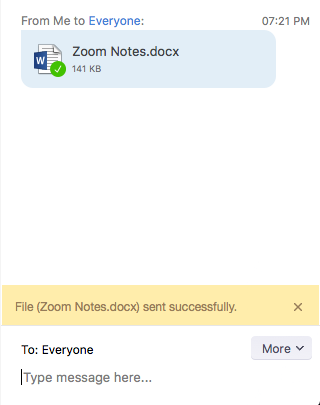
When the file is sent, participants will see a notification and can click the file to download. Once downloaded, they can click the file again to open it.
- Start or join a meeting or webinar.
- Click Chat
 .
. - (Optional) Click on the drop down next to To: to change who you are sending this message to.
- Click
 File, then click Your Computer to send a local file.
File, then click Your Computer to send a local file.
The following indication will be seen once the file is successfully sent.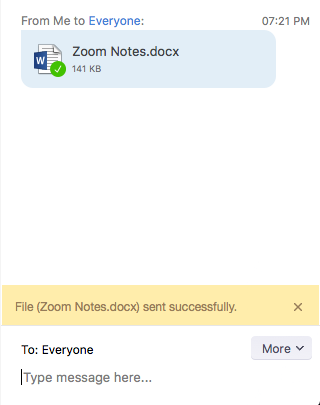
When the file is sent, participants will see a notification and can click the file to download. Once downloaded, they can click the file again to open it.
 Windows |
Windows |  macOS
macOS Web client
Web client