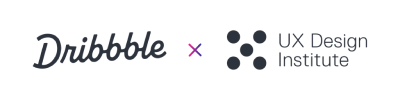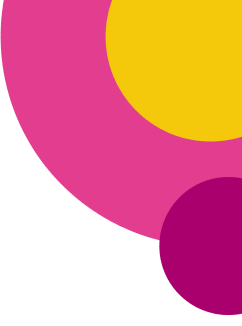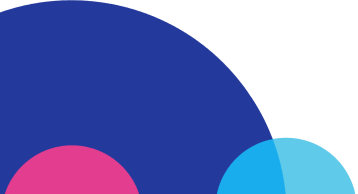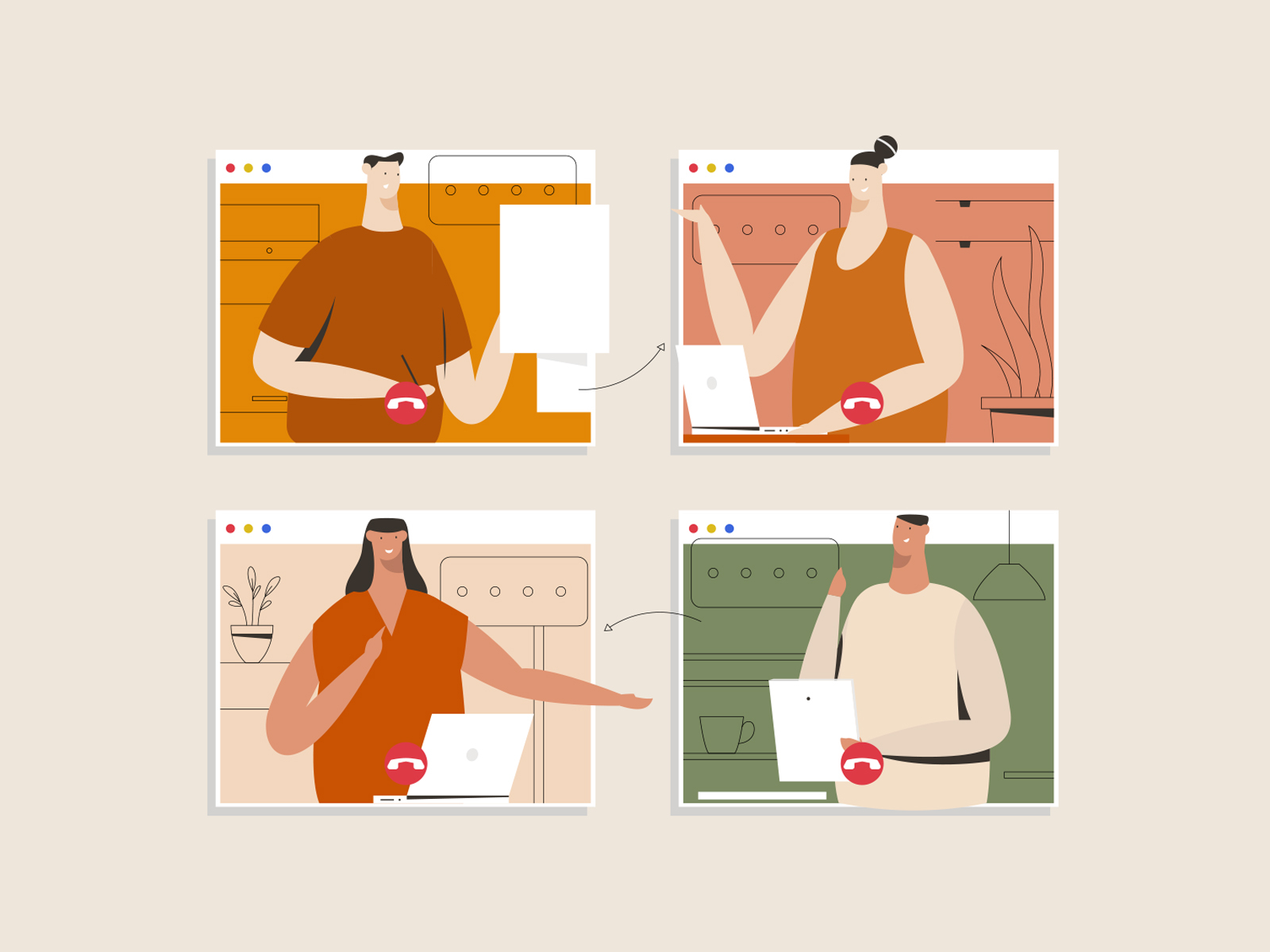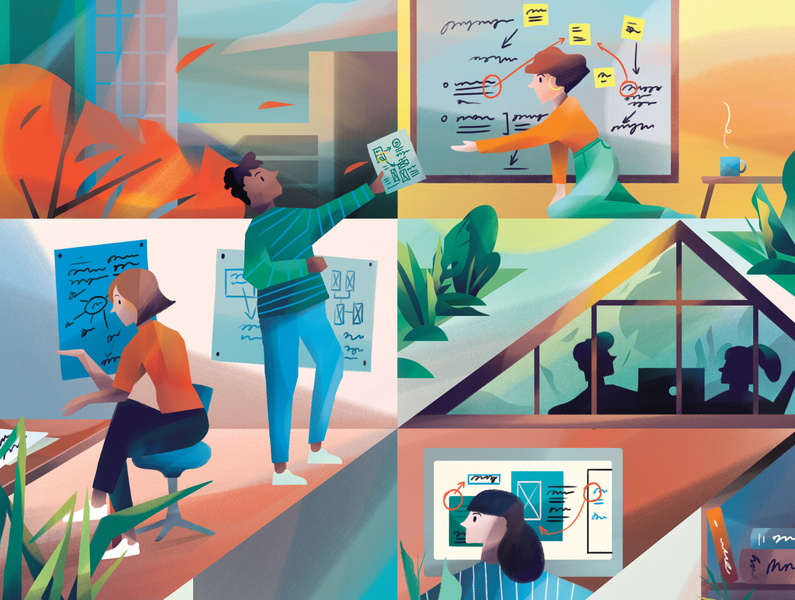In this guest post by designer Vera Vashkovska, check out her top ten favorite tools that have proved incredibly useful for remote team management.
In 2020, remote work is no longer optional—it’s the only way to keep the workplace safe during the COVID-19 pandemic and ensure the team is as efficient as usual.
Although there are plenty of benefits working at home brings forth—reduced office maintenance costs, higher employee satisfaction, no time wasted in traffic, etc.—the anxiety that team leaders feel when managing teams out of the office is fully understandable. Productivity management, team-building, workplace socialization, and design collaboration are processes that become tough to manage as the physical distance between employees increases.
The good news is, there are plenty of tools to ensure your office can socialize, collaborate, and be fully manageable online. Throughout my designer career, I happened to work remotely most of the time. The teams I worked with tried their best to find the right technology for fostering a collaborative spirit, and I still have a strong bond with people I no longer work with. My remote jobs brought me some of the best cases and portfolio samples and were just as (if not more) efficient than office-based projects.
In this post, I’ll be taking a look at 10 tools that made the most difference in the way the teams I worked with set up remote offices.
1. Pics.io : For organized data management

How it helps:
Most designers I know (myself included) struggle to organize file drafts, face regular storage issues, and are challenged when exchanging drafts with marketers, website managers, or clients.
Pics.io is a helpful tool for design asset management that works on top of Google Drive. The platform offers AI-based file search, keywording, and branding tools—a designer can create a sleek portfolio website in a few clicks. Pics.io made it easier for me to collaborate with clients, marketers, and fellow designers.
Features I love:
- Version control — All file drafts are stored together as linked assets and are easy to compare side-by-side.
- Keywording and metadata editing — A team can assign custom keywords to any file to make sure it’s easy to find a design without knowing the exact file name.
- Transparency — Pics.io sent our team real-time notifications when someone uploaded or edited an asset. This made change tracking and project management times more manageable.
- Branded websites — I was able to quickly set up a website with my designs that helped present my work in its best light.
2. Krisp : For keeping the workplace quiet

How it helps:
Krisp was a life-saver during my vacation in Italy. Without decent noise-canceling, my conference calls were often interrupted by church bells ringing outside the hotel room. After a colleague suggested Krisp, I could block all side noises and no longer worry about distractions during a team call.
Features I love:
- Team-friendliness — The entire remote office can create a shared Krisp account and cancel noises together during a meeting.
- Ease of use — Krisp works in a background mode on your device. Moving the “enable” toggle to the left or right is all it takes to turn the cancellation on or off.
- Affordability — Each week, users get 140 free minutes to use Krisp. If a team doesn’t have that many meetings, you can get by without upgrading.
3. World Time Buddy : Avoid time-zone-related confusion

How it helps:
When I was on vacation in Europe (UTC +1), it was hard to synchronize meetings with the California-based CEO. Due to misunderstandings and confusion, we often had to cancel or reschedule calls.
This mess could have easily been avoided had we started using World Time Buddy earlier. The tool gives a quick rundown on what time it is in the cities you choose and helps find the right meeting time for all teammates.
This tool is perfect to combine with Bonsai, where you can manage your freelance business while working with clients from all over the globe. Bonsai factors in where your client is based, what currency they’ll charge you in, and helps you to keep track of your time.
Features I love:
- Easy-to-use interface: — World Time Buddy is a sleek, user-friendly dashboard that visualizes the time difference between countries.
- Accessibility — You can use World Time Buddy both in-browser and as a Chrome extension.
- Helpful notification systems — Everyone on the team gets reminded shortly before the meeting so that a team call doesn’t slip off people’s minds.
4. Time Doctor : Keep an eye on how you spend productive time

How it helps:
I don’t like time tracking. As a results-driven person, I’m not happy when managers start paying attention to the number of hours I’m putting in. However, I enjoyed using Time Doctor, as it kept track of the websites I’m using. If I’m browsing Reddit longer than I should be, or geeking out over a cool Dribbble project for too long, I’ll know it and can optimize my workflows.
For team managers, Time Doctor is a gem. It has a ton of convenient features: real-time tracking, automated screenshotting, sharing time logs with clients, and many more. The platform is extremely accessible too—it has well-optimized mobile apps and a Linux version.
Features I love:
- Automated payroll — Time logs get converted into billing data on their own.
- Detailed reports — There’s a dashboard that tracks how much time your team members spend working, which apps they visit most frequently, and offers helpful insights on optimizing productivity.
- Alerts you wherever you wander off work-related apps — This makes getting back on track much easier.
5. Workflowy : Break down large tasks into manageable assignments

How it helps:
Big projects can be intimidating—that’s why teams start putting them off or miss out on important stages. To make sure all creators you work with understand exactly what needs to be done, consider breaking the task into easy-to-complete actions.
Workflowy simplifies project management as it helps break tasks down into comprehensive lists. They don’t have to be boring either—there’s a lot of templates and fonts available to make tasks and subtasks easier to navigate.
Features I love:
- Real-time backups — You can save all of the lists you create to Dropbox to make sure new workflows are not lost.
- It’s easy to create subtasks — There’s a feature-rich editor and plenty of convenient keyboard shortcuts.
- Collaboration-friendliness — Create shared workflows within the team and adjust access settings.
6. Ecamm : For recording video calls

How it helps:
I use Ecamm to record all video calls I have with clients. This way, I don’t have to worry about forgetting something and can fully enjoy the flow of the conversation. If you use Skype for communication, the platform is worth giving a try. If you rely on Zoom or UberConference, these come with built-in recording features.
Features I love:
- 4K Video Recording — I love using Ecamm for creating high-quality screen captures.
- Ensuring the audio and video are in sync — If a conversation partner is freezing, you can add a custom delay to connect the sound and the visual.
- Sending the output straight to a Zoom or Skype chat room — If I’m recording a meeting, my colleagues in a different chat room can start watching it right away.
7. Mural : Brings joy and organization to brainstorming

How it helps:
Before my team started using Mural, our brainstorming sessions were pure chaos. We had a lot of Google Docs notes filled with ideas and suggestions, yet making sense of them after the call was over was a nightmare for our PM.
That’s why Mural, a brainstorming manager, came in super handy. It’s a digital whiteboard you can write, draw, or pin stickers on. For designers, Mural makes it easier to brainstorm UX workflows or create prototypes together.
Mural pairs really well with Bonsai, which can help you to keep track of every brainstorming session and see how much time they’re taking. This is especially important for freelancers, where your time is more strict and valuable.
Features I love:
- Sleek user interface — Bright stickers, highlighting, and a wide range of connectors make it easier to describe and prove your point.
- Real-time project collaboration — The entire team can join a Mural brainstorming session.
- A lot of integrations — Mural can connect to Dropbox, Slack, Jira, and other popular collaboration tools.
8. Polly : A hub for decision-making

How it helps:
When it comes to making important decisions, it’s easy to turn a rational discussion into a heated debate. Focusing on details rather than the bigger picture, taking rejections personally, being scared of challenging ideas drives teams away from making transformational changes.
Polly helps bring order to the decision-making table. If a project manager wants to know the team’s opinion on two different designs, tools, approaches, even the best meeting time, creating a survey in Polly and sharing it with the team is enough to settle the debate.
Features I love:
- Real-time vote tracking — This helps avoid confusion in decision-making.
- Integrations with Slack and other communication tools — Makes it easier to share polls.
- Teammates can vote anonymously or under an alias — Lets project managers promote freedom of speech.
9. Grammarly : Write to be understood

How the tool is helpful:
Although by nature Grammarly is a spell-checker, it also helps project managers improve feedback-giving. Whenever you type something out, the app lets you know whether a sentence comes off as formal or casual, friendly, or condescending.
Also, Grammarly helps me make sure that spelling and grammar errors don’t cause miscommunication between me and my peers. It highlights passive tenses, wordy sentences, and other things that make messages bulky or hard to read.
Features I love:
- Integrations — Grammarly works with most editors, email clients, and communication tools.
- Suggestions on how to improve engagement, deliverability, and clarity of your writing.
- Personalization — If you are using niche terms and slang phrases, you can add them to a personal dictionary in one click. This way, when you time an abbreviation or a company name, the spell-checker doesn’t highlight it as an error.
10. Encrypt.me : Keeps your data secure

How the tool is helpful:
Ensuring workplace safety and data integrity is specifically hard when you’re managing a distributed team, with everyone relying on their hardware. That’s why team managers need to go the extra mile when ensuring workplace security.
Our design team used Encrypt.me to ensure no files we share can be hacked into. In a nutshell, the tool encrypts your device’s Internet connection, making sure that a teammate who uses public Wi-Fi doesn’t compromise security.
Features I love:
- Geared towards teams — You can create a shared account that automatically encrypts the devices of all teammates.
- Private IP — Makes connection encryption fast and convenient. No annoying captcha checks will get in the way of your team’s security.
- Fully managed endpoints — Encrypt.me doesn’t rely on third parties to control servers.
Although extraverted and eager-to-socialize employees will miss offices no matter how hard project managers work, in my opinion, there’s always the right technology to help bring the livelihood of the office into our home. The tools listed above, for one, give managers more flexibility and control, ensuring that physical distance between employees isn’t a hurdle in building meaningful connections.
I’m curious to know which other tools remote designers regularly use. Let me know your favorite picks on social media—I’ll check them out! ■
About Vera Vashkovska: I’m a freelance writer and designer who loves design, creativity, and technology. I am dedicated to trying new ways of doing things because this is what keeps life fun.
RELATED READING:
- 9 commandments of building a strong remote team culture
- Top 5 challenges of working remotely & how to overcome them
- Improve remote collaboration: 5 techniques for UX designers
Find more Process stories on our blog Courtside. Have a suggestion? Contact stories@dribbble.com.